

| Working with the Viewer > Using the Viewer > Working with Annotations |
The Annotate tab contains tools that allow users to annotate a document. Below is a description of the annotation toolbar:
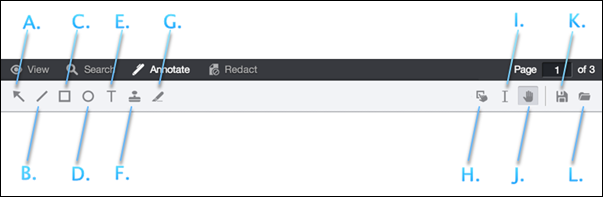
| Button Name | Description & Example |
|
A. Arrow Annotation Button
|
Used to draw arrow annotations:
|
|
B. Line Annotation Button
|
Used to draw line annotations:
|
|
C. Rectangle Annotations Button
|
Used to draw rectangle or square annotations:
|
|
D. Ellipse Annotation Button
|
Used to draw ellipse or circular annotations:
|
|
E. Text Annotation Button
|
Used to write text annotations:
|
|
F. Stamp Annotation Button
|
Used to draw stamp annotations:
|
|
G. Highlight Annotation Button
|
Used to highlight text on the document:
|
| H. Edit Annotation Button | Used to select and alter the properties of annotations that have been generated or loaded in the viewer. |
| I. Select Text Button | Used to select text in the document. |
| J. Pan Button | Used to pan around the document. |
| K. Save Annotations Button | Used to save the annotations for later use. |
| L. Load Annotations Button | Used to load previously saved annotations. |
When an annotation is selected, a context menu will appear with options specific to that annotation type. Below is a list of the various context menus with a guide to their options.